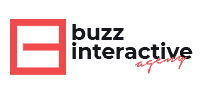22 Aug 10 Best Android App Development Tools for Developers
Mobile apps are considered to bring revolutionary changes today.
There are almost 70% of mobile users who are using android as their smartphone’s operating system.
The demand for android apps development service is increasing constantly as it has become the fastest rising mobile platform. These apps have a successful impact on many of the industries making a digital revolution.
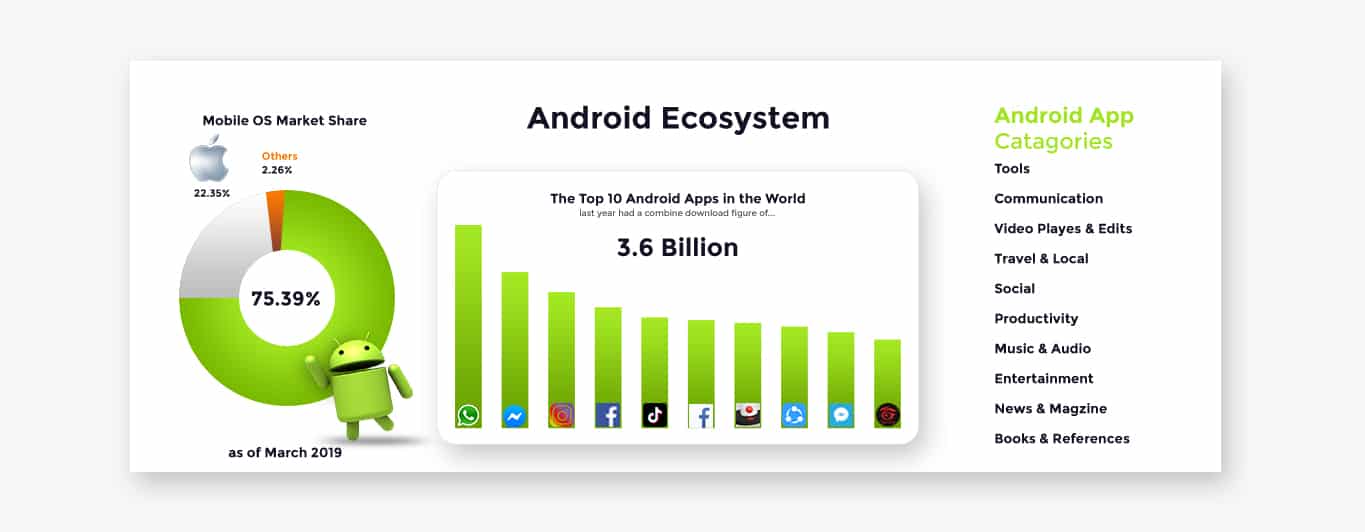
Every developer needs to compete strongly with creativity to grab the attention of his android app users. Developing an efficient app requires a selection of right android app development tools. In this blog, we’re going to layout the 10 best android app development tools for you to decide which one is the best for you.
Android Studio
It is Google’s supported IDE and this IDE is based on IntelliJ IDEA. It provides the powerful and fastest code editor to develop android apps. Android Studio lets you design the apps with smart coding and develop something that your users are going to depend upon.
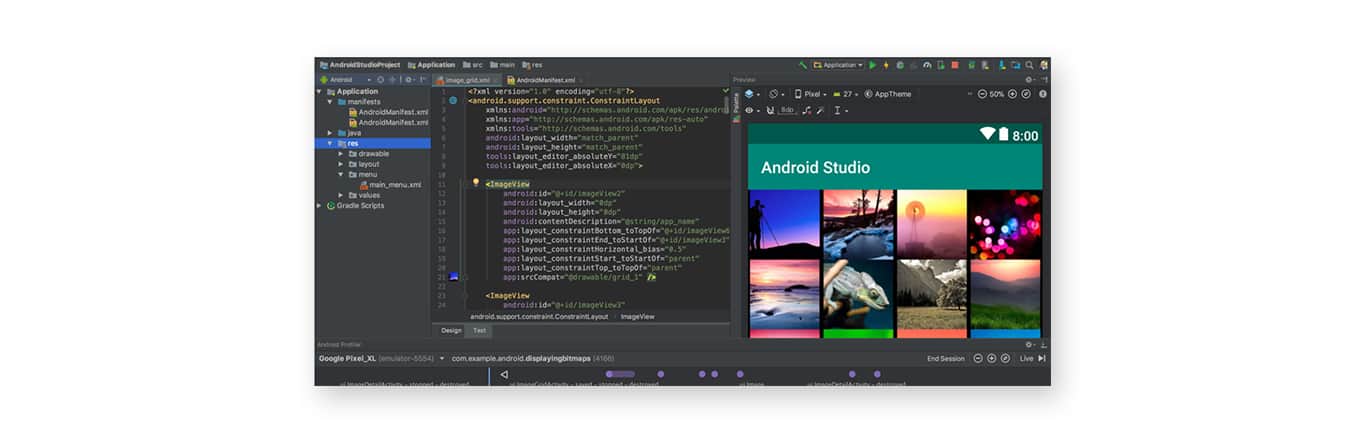
It is a unified environment for the development of all kind of android devices. The built-in support for Google Cloud Platform makes it easier to integrate Google App Engine and Google Cloud Messaging. In Android Studio, you can use extensive frameworks and testing tools. Plugin architecture can extend the studio via plugins.
Features
Android Studio offers stable features:
- Visual Layout Editor
It helps you to quickly create the layout and add different attributes through drag and drop or hard coding. The code preview can be seen on the layout editor and changes can be made according to the requirement by resizing.
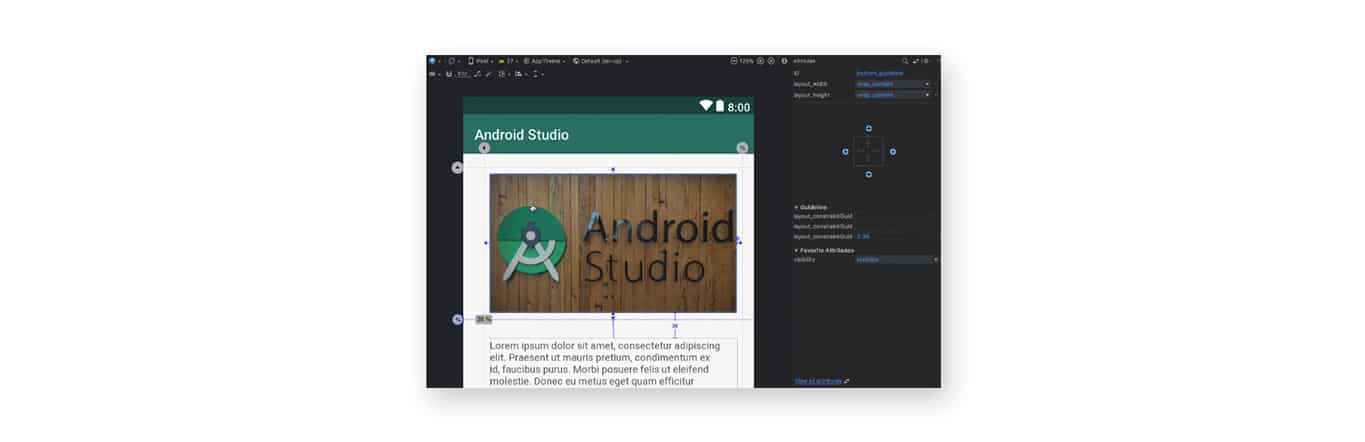
- APK Analyzer
After the build process is completed, it gives an immediate insight into the composition of your APK. With the use of it, you can minimize the time spent on debugging issues and the size of APK analyzer.
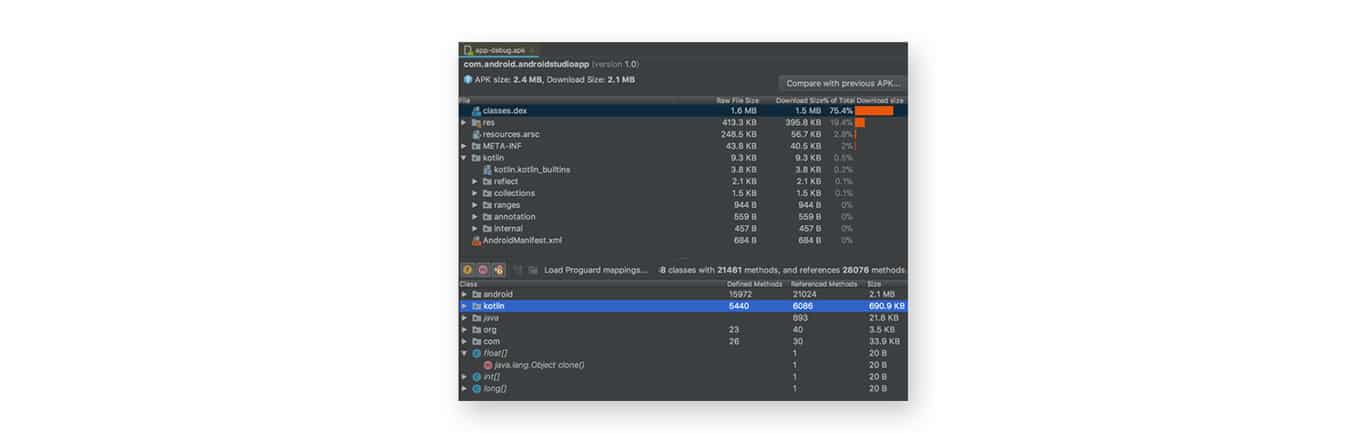
- Fast Emulator
This feature is extremely helpful when it comes to testing how the app looks in the devices through a real time experience. You can test your applications fastly and on different devices such as phones, tablets, etc.
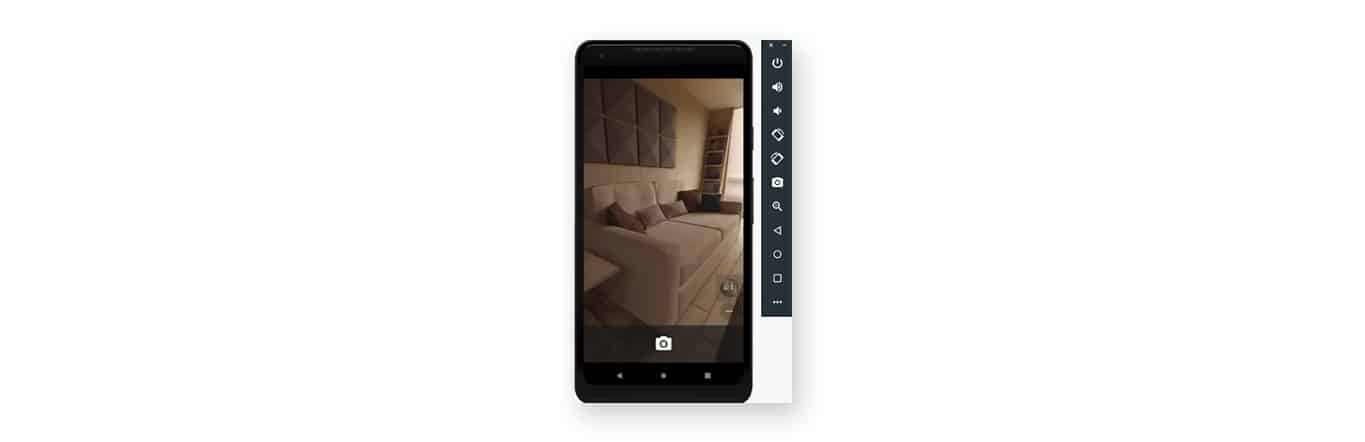
- Intelligent Code Editor
It is a quick and smart code editor that can guide you with accurate and advanced coding for C/C++, JAVA, or Kotlin.
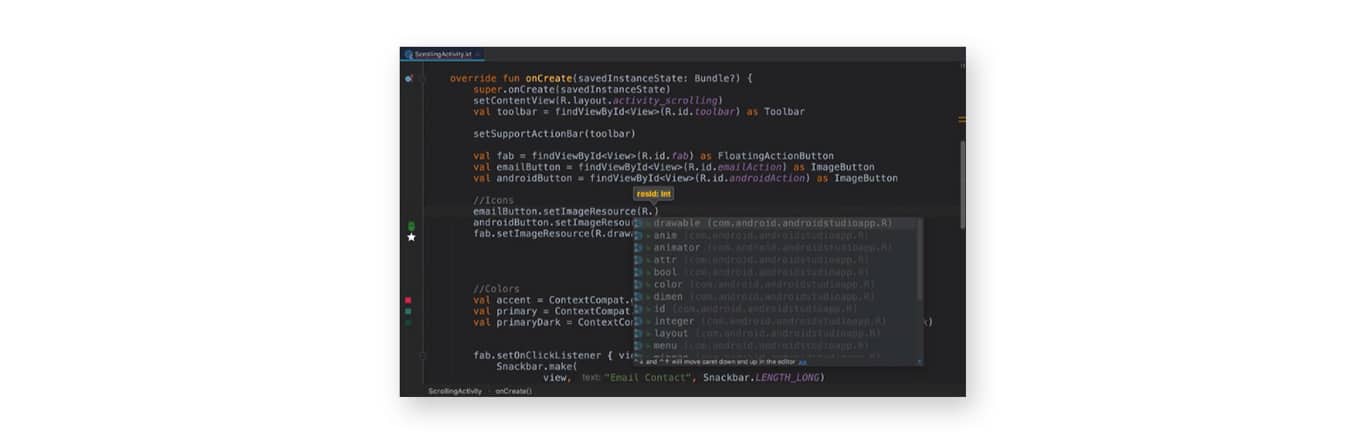
Pros and Cons of Android Studio
| Pros | Cons |
| Hardware independence | Slow emulator |
| More accurate programming | Installation issue of IDE |
| Faster testing | Can slow down the system’s performance |
| Inclusive app development | Slow updating process |
| Better app indexing | |
B4X
B4X is a powerful and easy tool for the development of android applications using basic programming languages. It is a suite of tools that includes B4J (Basic4JAVA), B4i(Basic4iOS), and B4A(Basic4Android).
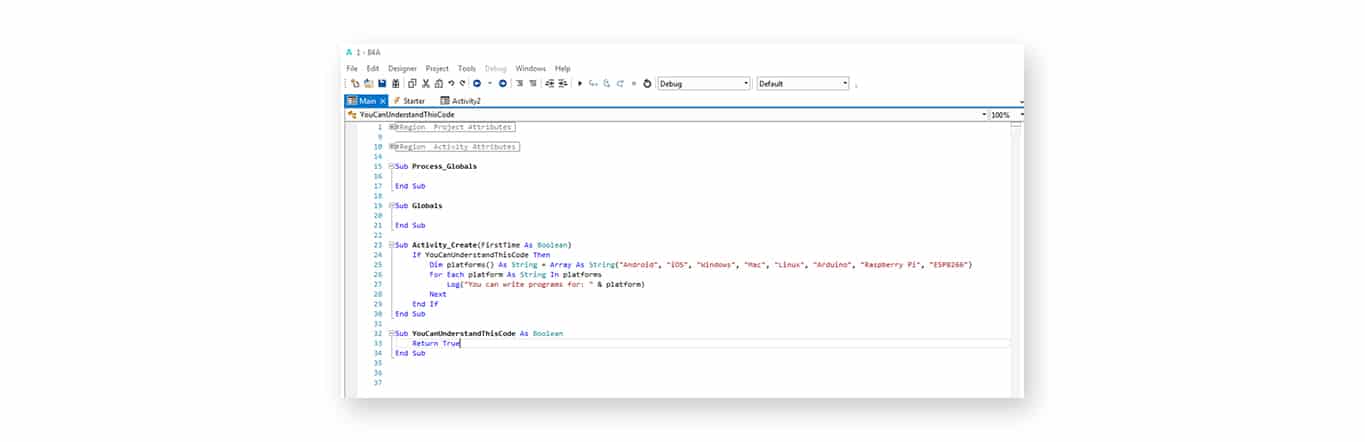
B4A is a developer tool for android, has all the essential features that are required to develop real world android apps. This is an integrated development environment (IDE) and rapid application development (RAD).
Unlike many ‘wizards’, B4A is a tool for developers. It doesn’t limit you in any way. With the vast range of libraries your app can do everything that Android is capable of.- Erel Uziel
BASIC stands for “Beginners All-Purpose Symbolic Instruction Code”. A beginner-friendly language that can assist you in the development even without any knowledge of Kotlin or Java which means that it is much easier to understand. Basic 4 android provides you the access to share the libraries written in JAVA language.
| Pros | Cons |
| Useful for basic apps | Not well-maintained libraries |
| Easy debugging | B4A IDE is limited |
| Good GUI for simple apps | Community tools are not useful |
Let’s have a look at the steps for getting started with Basic4Android:
- Install Java JDK
- Download Android SDK
- Install android elements that are necessary
- Download and install B4A
- Configure B4A
Eclipse
Eclipse is the recommended environment for the development of android applications with ADT plugin installed which is an android development toolkit. There is no specific installation for Eclipse as it comes in a folder and including all necessary files that can be run from the folder of Eclipse directly. What you need to make sure is putting it in a safe destination.
Google has said a final goodbye to eclipse IDE officially but there are many people who still prefer to use it for the creation of cross platform or android applications.
We can now move towards the steps for getting started with Eclipse:
The tools that you would need are:
- Android SDK
- Eclipse Development Tools
- Eclipse IDE for java developers
- Java JDK
- And eclipse plugins
Download the Android SDK for your system( Mac, windows, Linux, OS X)
Extract the downloaded file
Install and run Eclipse
While running eclipse, choose ‘Help’ and then ‘Install New Software’
You can click ‘Add’ in the next window of ‘Available Software’
Now enter ‘Android Development Tools’ in the name field
Check Developer Tools after clicking OK
Android debugging tools and android development tools will be installed
Finish and install the plugin in the next step
Restart eclipse
After restarting, choose ‘Window->Preferences’ and you will see Android listed in the categories
Direct eclipse where you have installed the Android SDK
Click OK and let eclipse save the location of your SDK
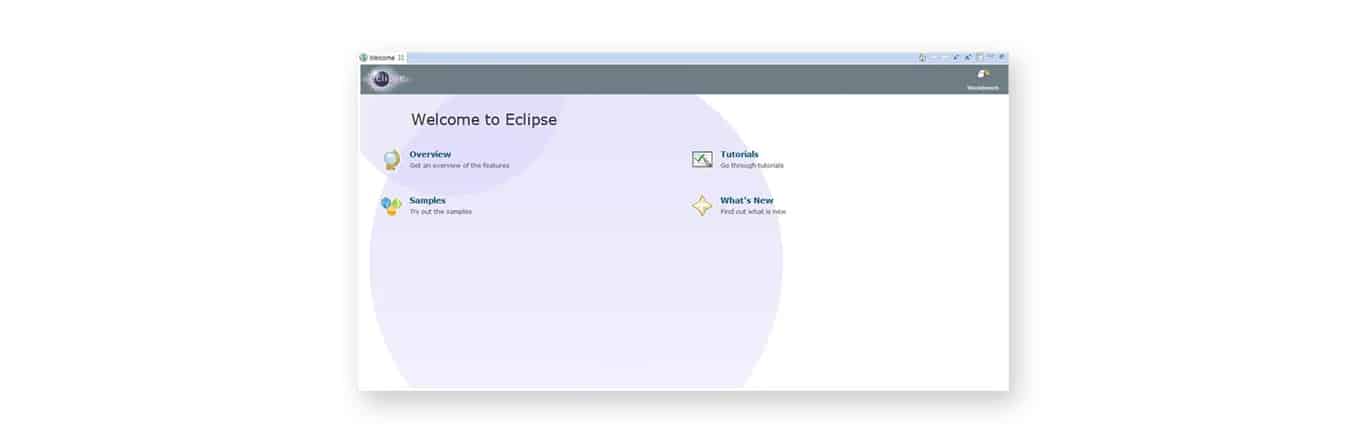
Gamemaker: Studio
This software is a phenomenal tool for game development enabling you to create better video games. You can have benefited from the gamemaker studio whether you’re a beginner or a professional developer and can enter into the community of videogames.
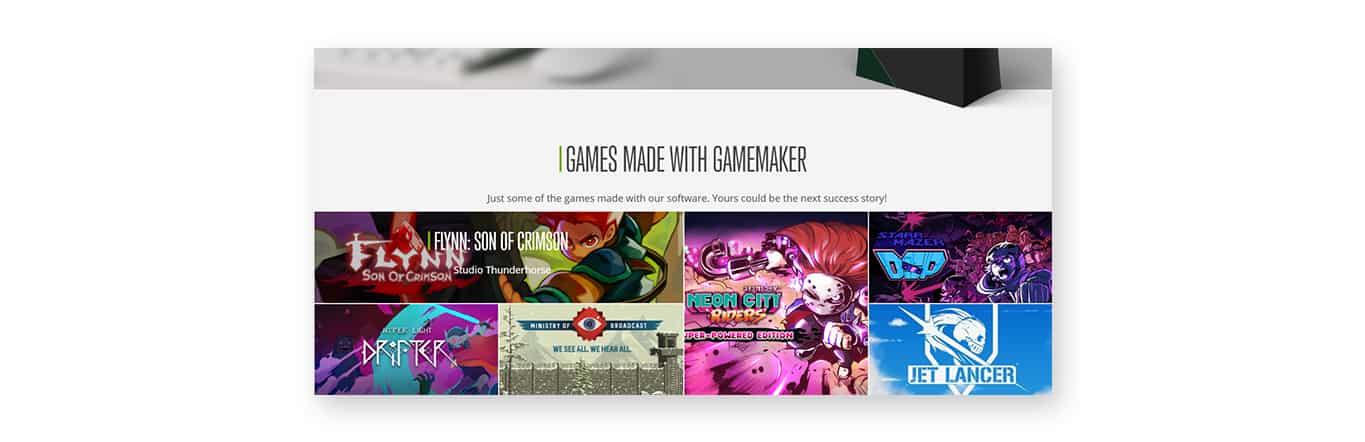
It was created in 1999 and people could create extraordinary content through gamemaker studio. In 2012, it only allowed the development of games OS X and Windows. Over time, YoYo Games enabled some of the modules that allow you to develop stunning games on android, iOS, windows, and Tizen. It has a built-in language called GML that is not difficult to learn and is easier than C++ or Java.
Features
Drag and Drop: In gamermaker studio, you do not need to know hard coding because you can use drag and drop actions. While you are taking any action, Gamemaker is creating the code at the backend. It is proved to be a very efficient and quick method of writing large blocks of codes.
Code Editor: If you want to create a specific code for any specific purpose, you would appreciate using the feature of code editor where you can level up your game.
Different platforms: There are different platforms where you can publish your game. The tool gives you a lot of options which you can target such as Windows, Mac, Android, iOS, Ubuntu, etc.
Pros and Cons
| Pros | Cons |
| Easy to learn | Exporting to some formats might cost extra |
| Easier to find resources/assistance | No built in refactoring tool |
| Cross platform support | Critical bugs ignored |
| Stable | Limited scripting language |
| Cross platform multiplayer support | Destructive DRM |
Setting up the GameMaker: Studio
- The first step is to download Java 7 JDK
- Install Android SDK
- Open SDK manager
- Install SDK platform tools
- Then install Android NDK
RAD Studio
Rapid Application Development (RAD) Studio is a provider of cross platform development tools for fast native applications. You can design seamless user interfaces for your desktop or mobile applications. Write smarter and better codes through OOP practices and robust frameworks.
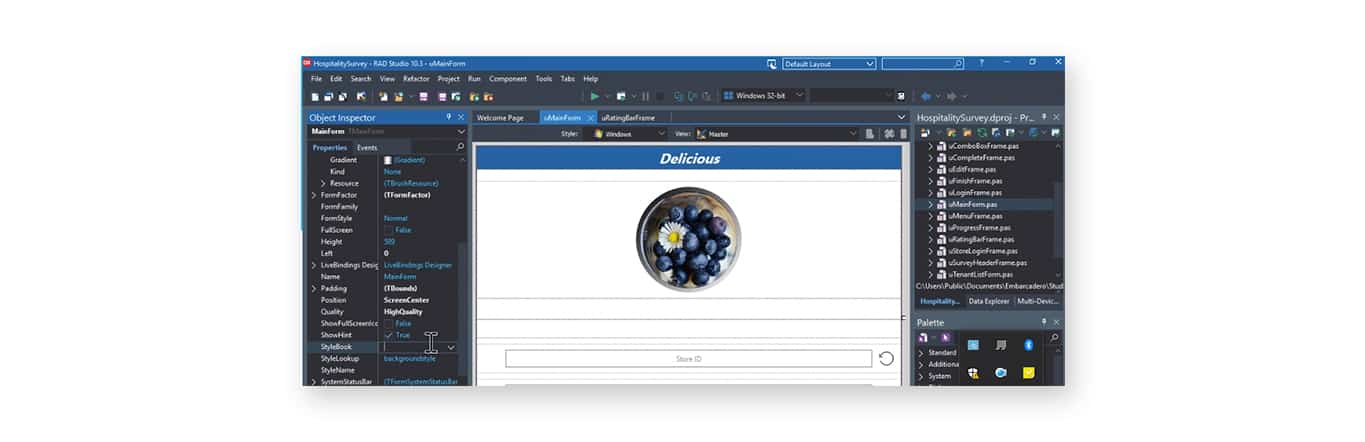
It is not going to consume your extra time for lengthy coding with the usage of highly optimized compilers. There are two powerful languages such as Delphi and enhanced C++ that can meet your style of coding.
Features:
Code Insight: It delivers code-completion through a modern Language Server Protocol based on your used libraries to help you code accurately and quickly.
Documentation: Get tips and hints from inline documentation.
Agile development: Keep the development active with the VCL designer, agile refactoring, live templates, and VCL designer.
Integration: Integrate with version control systems that include subversion, Git, and Mercurial.
| Pros | Cons |
| Full development stack | Restriction with cost and runtime licenses |
| Allows completely shared codebase between different platforms | Expensive tools |
| Code and design at once |
IntelliJ IDEA
From the developers of JetBrains, IntelliJ IDEA is a powerful development enterprise. It has rich features and functionalities used for importing, modelling, developing, and deploying the software. It has two versions: Community and ultimate.
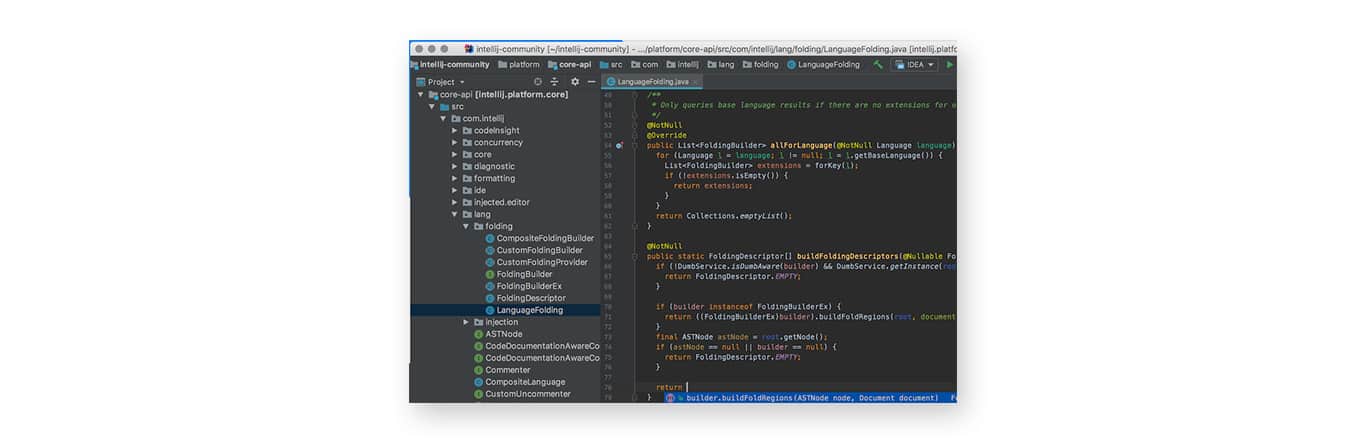
Features:
Smart code completion: It follows the idea of context-based code completion and can predict what you are trying to code.
Chain code completion: This advanced feature lists the applicable symbols via getters or methods in the present context.
Shortcuts for everything: It has shortcuts such as switching between tool windows or rapid actions.
Inspections: A notification bulb pops up on the same line where IntelliJ detects any mistake and it gives suggestions to remove it.
Detecting duplicates: It gives suggestions to the user by searching duplicate code fragments.
Static member completion: It allows you to use constants and static methods that can automatically add the required statements to prevent any issues.
Inline debugger: Inline debugger enables you to debug the application.
Pros and Cons
| Pros | Cons |
| Easy to use | Not memory friendly |
| Seamless connectivity with 3rd party tools | Complete package is heavy |
| Lots of configuration options | Ultimate version is expensive |
Setting up of IntelliJ IDEA IDE
The prerequisites of installing IntelliJ IDEA are:
- A programming language such as Java, Python, and Sacala
- We shall choose Java
- Download JDK and JRE
- Set java home and java path
- Download IntelliJ IDEA IDE (Community Version)
- Extract IntelliJ in downloads
NetBeans
NetBeans was first bought by Sun Microsystems in 1999 and then Oracle bought it in 2010. Similar to Eclipse, it is known as a Java IDE. Besides this, it also supports other languages.
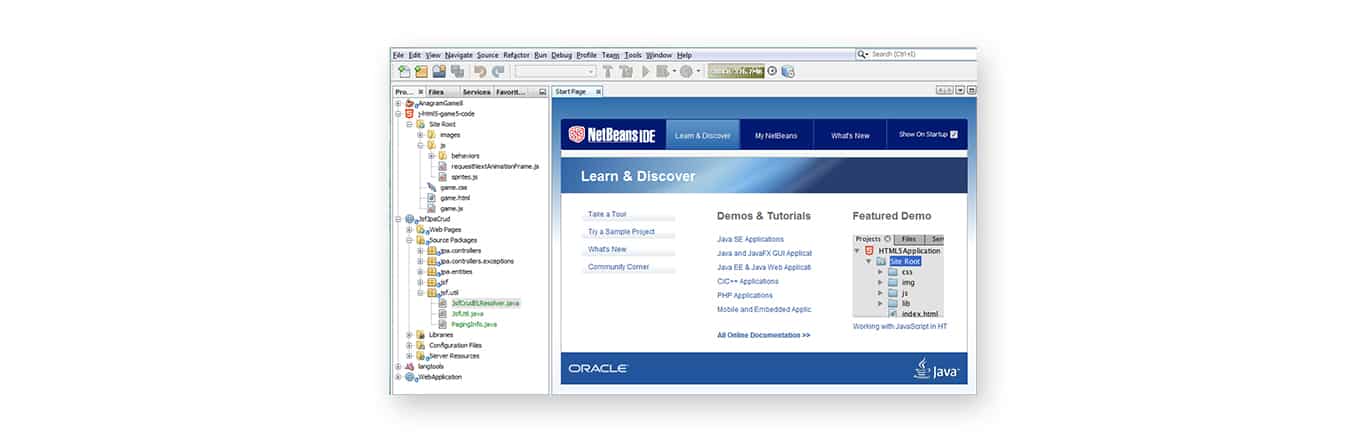
Features:
- Smart code editing
- Rapid user interface development
- Integrated debugger
- Support for multiple languages/operating systems
- Efficient and easy project management
- Huge library of plugins
Pros and Cons
| Pros | Cons |
| Works on many platforms | Issue in code execution time |
| Drag and drop technology | Limited import code option |
| Running server bases apps is easy | Instable when used for longer time period |
Genymotion
Genymotion is one of many android emulators that lets you create a virtual world on your device. It runs on Windows, Mac, and Linux. It’s used all over the world for those who want to play, but it is more targeted to developers. To develop applications for Android devices, it’s necessary to check them before they can hit customers. This emulator is considered to be easier in usage.
The Genymotion emulator uses virtualization of the x86 architecture and acceleration of the OpenGL hardware which makes it more powerful to run your apps. It operates by using VirtualBox to build a virtual machine to deliver an Android emulator that supports hardware sensors such as GPS, accelerometer, and battery.
Features:
- Sound volume
- Rotate screen
- Full-screen
- File upload
Unity 3D
The Unity Game Engine was released in 2005 with the target of democratizing game development by making it accessible to more developers. That year, Unity was named a runner up in the category Best Use of Mac OS X Graphics in Apple Inc.’s Apple Design Awards. Unity was released for Mac OS X, and later added support for Microsoft Windows and Web browsers. Unit 2.0 was launched in 2007 with approximately 50 new features. It also had features that allow developers to collaborate more easily.
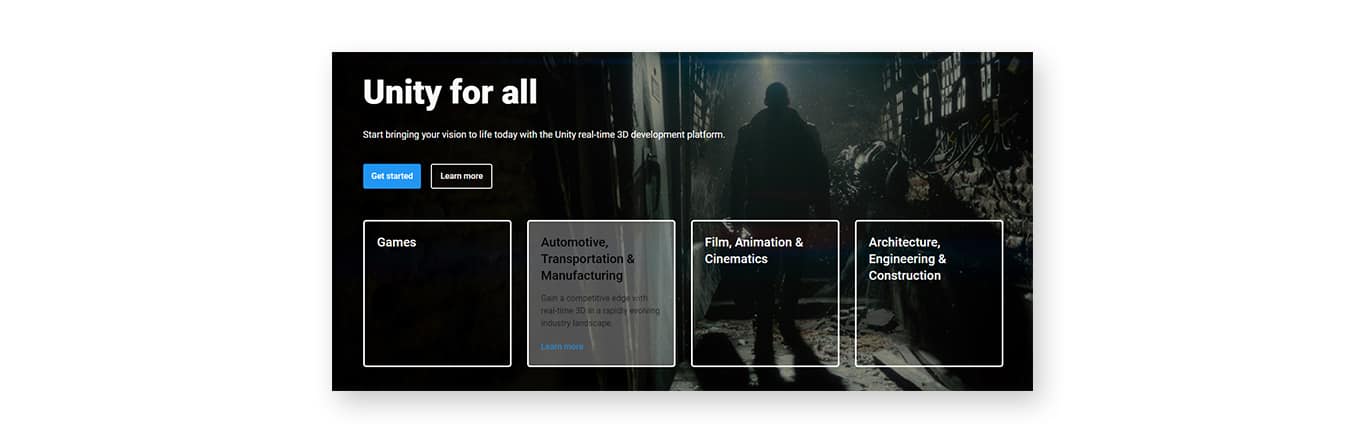
Unity allows users the ability to build both 2D and 3D games and experiences, and the software offers a primary C # scripting API, for both plug-in Unity editor and games themselves, as well as drag and drop features. Unity provides specification of texture compression, mipmaps, and resolution settings for each device supported by the game engine, and supports bump mapping, reflection mapping, parallax mapping, screen space ambient occlusion (SSAO), dynamic shadows using shadow maps, render-to-texture, and full-screen post-processing effects.
Features:
- Creating and destroying GameObjects
- Events for GameObject
- Dealing with vector variables and timing variables
- Coroutine and return types
- Access the components
- Physics oriented events
Node.js
Node.js is a toolkit that is used to integrate Node.js into mobile applications. Its library is available for iOS and android. You can add a Node.js background worker to any of the mobile application. Furthermore, it also has plugins for cordova and react native.
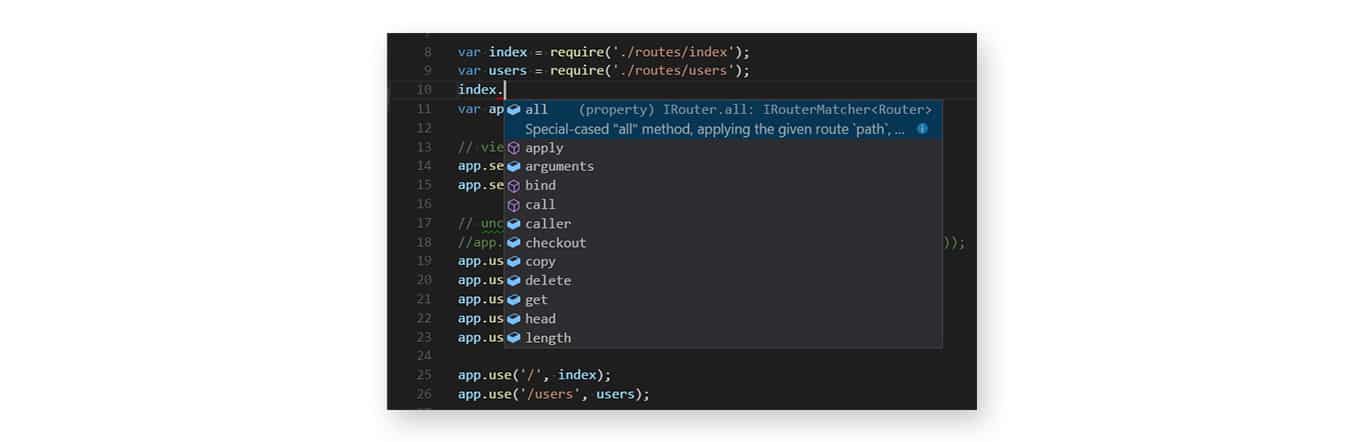
Features:
Sophisticated apps: It allows developers to build apps through JavaScript. With the plugins of Cordova and react native, the applications can have a higher level of compatibility.
Platform-specific code: It provides a great deal of functionality in a cross-platform way. You can have an unlimited toolbox of reusable codes with the module ecosystem of Node.js.
Node.js runtime: The Node.js runtime runs on android using the engine of V8 JavaScript. The runtime ensures compatibility with Node.js.
Conclusion
There are many other helpful tools for application development. Every developer has their very own inclination for what tools and situations they work with dependent on the specific application they are creating.
FAQs
Q: What platform would it be advisable for us to focus to launch the application, Android or iOS?
With the developing prevalence of both iPhone and Android cell phones, we prescribe you to launch the application in Android and iOS both.
Q: What is the general process of mobile app?
- Analyzing Requirements
- Wireframing
- Designing
- Development
- Testing
- Deployment
- Support/ Maintenance
Q: What is the basic architecture of android?
There are 4 key components of the architecture:
- Linux kernel
- Libraries